Essential steps for keeping your child safe when they are playing Minecraft Java Edition
- Ellie Finch

- Jun 8, 2021
- 16 min read
Updated: Aug 15, 2023
This blog post is for parents of children who play Minecraft Java Edition. If your child plays Minecraft (Bedrock Edition) go here for the ‘Essential steps for keeping your child safe when they are playing Minecraft (Bedrock Edition)’
Not sure which edition of Minecraft your child plays? Keep reading and I’ll help you to figure it out…
Do you worry about the risks of your child playing online games?
Playing online games with friends has been one of the few ways children (and adults) could be sociable during lockdown. In November last year Oxford University published research which found certain types of video games that have a social element to be good for our well-being. I’ve been using the video game Minecraft within my child counselling service for the past year and have found it to be an incredibly effective way of engaging children and young people in counselling. You can read an article about my work here.
However, as we all know, the world of online games has it down sides too…cyber-bullying, trolling, griefing, scams, in-game purchases, talking to people they don’t know, grooming… the list of bad things that can happen to children when they are playing an online game is scary. So how do you protect your child and allow them to play games online with friends?
Consoles like the Xbox, PlayStation and Nintendo all come with family and privacy settings to help reduce risk, but knowing which settings are important and why can be hard to figure out. In addition, if your child wants to play a game like Minecraft with their friends then some game features like ‘multiplayer’ and ‘add friends’ need to be allowed in order for them to connect and play with others online - and this potentially leaves them open to making ‘friends’ with and communicating with complete strangers.
Due to my work with children in the video game Minecraft, I take online safety very seriously and have done hours and hours of research into how the children I work with can stay safe when playing the game. In this blog I am going to share my learning with you so that the job of keeping your child safe online is easier.
Online safety education
The first and most important thing is that your child understands the risks and how to protect themselves from scams and grooming etc. No amount of privacy settings and family controls are going to protect your child completely so it’s important your child knows what to do if, for example, someone asks them for their personal details online.
The NSPCC have some great resources for parents on how to help children play online games safely: https://www.nspcc.org.uk/keeping-children-safe/online-safety/online-games/
And Childnet have some fab resources suitable for children of different age ranges on how to stay safe online: https://:www.childnet.com/young-people
I’d really recommend having a look at these and going through the Childnet resources with your child.
Secondly, I want to go through what I have learned about keeping children safe when they are playing Minecraft online and the things you need to know as a parent. There have been two substantial changes recently that effect how you can keep your child safe while they play Minecraft - Minecraft Java Mojang accounts migrating to Microsoft accounts and the launch of a new app called Xbox Family settings - and I am going to go over them both in detail below.
Why it’s important to know which edition of Minecraft your child plays
Did you know that there are two very different main editions of Minecraft? Java Edition and Bedrock* Edition. This is important to know as they can work very differently in terms of privacy and security. So, if you don’t know already, find out from your child which edition they are playing. If they are playing on a console (Xbox, PlayStation, Nintendo) or an iPad or phone then they will be playing Bedrock Edition. If they are playing on a Mac they will be playing Java Edition. If they are playing on a PC or Windows tablet, they could be playing either edition!
* NB: Bedrock Edition usually just says 'Minecraft' on the title screen, whereas Java Edition specifically says 'Minecraft Java Edition' on the title screen. The term ‘Bedrock’ is still used in Mojang’s (the creators of Minecraft) help pages to distinguish the two editions.
If your child is playing Minecraft (Bedrock Edition) then go here for my blog on ‘Essential steps for keeping your child safe when they are playing Minecraft (Bedrock Edition)’.
If your child is playing Minecraft Java Edition then find out if they are using a Mojang account to play or a Microsoft account to play – this is important and I’ll go in to why below. If your child is currently playing Minecraft Java Edition via a Mojang account please still read the next section of this blog as it will be relevant to you very soon because Minecraft are migrating all Mojang accounts to Microsoft accounts this year.
Here's screenshot of the Minecraft Java Launcher title screen where in the top left you can see if you child is playing via a Microsoft or Mojang account.

Information on Minecraft Java Edition (if your child plays via a Microsoft account)
If your child is playing Minecraft Java Edition via a Microsoft account then sit back as there’s a fair bit to get your head round!
Your child needs to have their own Microsoft account
Firstly, in order to play Minecraft, your child needs to have a Microsoft account. I recommend that it is their Microsoft account rather than yours. This is because you can then use your own Microsoft account to create a ‘Microsoft family’ and you can add your child’s Microsoft account to your ‘Microsoft family’ and then you can control their privacy and online safety settings – and this is crucial if you want to control things like who they can add as a friend and whether they can play multiplayer games etc.
It’s also important that the copy of Minecraft is purchased via your child’s Microsoft account (not your Microsoft account) so that they can play it from their account (with all the necessary privacy and online safety settings in place). Many parents won’t have known this, and your child might well be playing Minecraft from your Microsoft account. You might then want to consider setting up a Microsoft account for your child and buying another Minecraft license for that account (please note, your child’s profile and worlds will not transfer to this new account so they might find this upsetting and maybe some negotiation can be had here about them only playing multiplayer on their Microsoft account).
Here's a screen shot of the Privacy and Online Safety settings page which can be found at https://account.xbox.com/en-gb/Settings (log in to your Microsoft account).

If your child is playing Minecraft Java Edition via a Microsoft account they are part of the Xbox Network – which is a social network similar in some ways to Twitter
Now this next bit can get confusing…. Even if your child is playing Minecraft on a Mac or PC… they automatically become part of the Xbox Network…. Even though they aren’t playing on an Xbox! This is important to know because the Xbox Network is the space where your child can make friends with other players, follow other players and be followed by them.
The Xbox Network is a bit like a social media platform and should be treated with the same precautions you would with your child’s interactions on other social media. Luckily, your child’s Microsoft account also comes with ‘Xbox Online Settings’ which (if you have added your child's Microsoft account to your ‘Microsoft family’) you can control from your own Microsoft account.
It is in these settings that you can block or allow all sorts of features such as whether your child can add friends and play in multiplayer games. You could block everything and keep it blocked but your then child won’t be able to add friends or play in multiplayer games.
I often play Minecraft with my clients online, so in order for us both to meet in a Minecraft world they need to add me as a friend and be able to play in multiplayer games. So how do you allow your child to play with genuine friends (or a counsellor!) in safe multiplayer worlds but make sure they aren’t playing with strangers? I shall answer this below.
To access your child's Xbox profile go to xbox.com and they will need to log in using their Microsoft account. Then select 'Xbox profile' (see screenshot below).
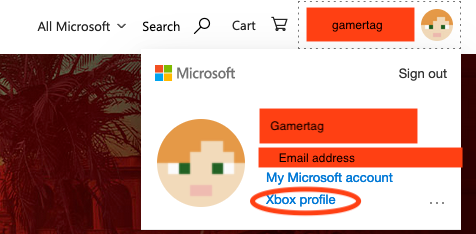
This is a screenshot of what an Xbox profile looks like:

Get the Xbox Family Settings app – it will probably make your life a lot easier
One thing that can really help you here is downloading the free ‘Xbox Family Settings’ app which was released in 2020: https://www.xbox.com/en-GB/apps/family-settings-app
The app enables you to change your child’s ‘Xbox Online Settings’ from your phone. This makes it quicker and easier to change settings such as adding friends and allowing multiplayer games to be played as you don’t need to get to a computer and remember your Microsoft account password to access the settings.
For example, say your child has only ever played Minecraft by themselves in local worlds and you have had all the settings like add ‘friends’ and ‘play multiplayer games’ blocked. Then they realise that one of their friends from school is also playing Minecraft and they want to play with them online. In order to allow this to happen you would need to allow ‘add friends’ and ‘join multiplayer on xbox’. This would then allow them to add their friend as a friend and be invited or invite them to one of their local worlds or their Realm to play together.
What on earth is a Realm?
“What on earth is a Realm?” I hear you ask! Here’s a description from Minecraft itself: ‘Realms are personal multiplayer servers, run by Minecraft, just for you and your friends. Your Minecraft world is online and always accessible, even when you log off. Only people you invite can join your world’. (https://help.minecraft.net/hc/en-us/articles/360034670172-Minecraft-Realms-Plus-and-Minecraft-Java-Edition-Realms-FAQs- )
In Minecraft Java Edition I use Realms to play with my clients. If your child is going to have counselling with me then I will talk you through the different options we have for them to play Minecraft with me (these options include a Realm invite, or your child playing on a local world and screen sharing it via Zoom with me) and we can come up with the best solution based on factors such as whether they already play multiplayer games with other people and whether you are happy for them to play multiplayer games.
Four potential pitfalls of the Xbox Network
There are several really important things for you to be aware of if set your child’s settings to allow ‘Add friends’ and ‘Join multiplayer on Xbox/ You can join multiplayer games’ in the Xbox Online Settings or Xbox Family Settings App.
1. ANYONE can ‘follow’ your child
In the Xbox Network ANYONE can follow your child know matter if you have all the Xbox Online Settings blocked including ‘add friends’ (rather like how anyone can follow anyone on Twitter). Once someone has ‘followed’ your child then they will show up in your child’s Xbox Network profile as a follower. Becoming a follower of another player is achieved by simply adding the player as friend – but, unless your child ALSO adds them as a friend, they remain a ‘follower’ of your child.
2. Followers can invite your child to play with them in a Realm
However (and this bit is REALLY IMPORTANT), anyone who is a follower of your child (and like I said above, ANYONE, can be a follower of your child) can invite your child to join a Realm if you have allowed the settings ‘Join multiplayer on Xbox/You can join multiplayer games’ and ‘Join clubs/You can create and join clubs’ (see table below for further settings info). Then, only if you child’s settings allow them to ‘add friends’, your child can add a follower as a friend. So a ‘follower’ becomes a ‘friend’ if both people have added the other as a ‘friend’. And, as a friend and even as a follower, this person can potentially see information about your child including their email address and friends list (if those aren’t blocked in the Xbox ‘privacy and online safety’ settings). It’s therefore a good idea to go through your child’s follower and friend list in their Xbox network account with them regularly to block any people they don’t actually know.
Here is a screen shot of where you can find your child's 'follower' list in their Xbox profile.

Another feature to be aware of is that a Realm is a ‘club’. And people in a Realm can make comments and share screen shots within the club and these get shared on the Xbox network with other club members (other people that are invited to the Realm). It looks as though this feature doesn’t work in Java at the moment – but that could change.
3. Your child can access multiplayer servers if you have certain settings allowed
If you have allowed ‘Join multiplayer on Xbox/You can join multiplayer games’ then your child can also access multiplayer servers in Minecraft which you might not want them to do.
4. Your child’s Xbox profile might be shown to strangers as a suggested friend
Being part of the Xbox network means that your child’s profile can be searched and seen by anyone on the network. And, anyone can add them as a friend and become their follower (a lot like Twitter).
Therefore, it is important that you have set your child up with their own Microsoft account and adjusted all the privacy and security settings in their Xbox profile so that their name, email address, activity feed and friends list aren’t seen by strangers.
Sadly, there’s one feature of the Xbox network that no amount of privacy settings seems to stop (as far as I’m aware) and this is that the Xbox network suggests ‘friends of friends’ you might like to add as friends. Therefore, your child’s Xbox profile may be being shown to the friends of all their friends. It seems that, if you have set up a child account for your child, they won’t get friend suggestions themselves, but that doesn’t mean that their profile isn't being suggested to friends of friends.
Playing online with friends can be a hugely rewarding, educational and social activity for your child to do. So how do you keep them safe and still allow them to add genuine friends and play in safe multiplayer worlds? This is where having the Xbox Family Settings App is handy because you can allow ‘add friends’ and ‘join multiplayer on xbox’ for short periods of time and the block them again.
Nine key steps to take to keep your child safe on Minecraft Java Edition (if your child plays via a Microsoft account)
Create a Microsoft account for your child and add them to you ‘Microsoft family’ in your own Microsoft account.
Purchase Minecraft on your child’s Microsoft account (not your own).
Ensure your child has a unique (i.e. not used elsewhere by them), non-identifying username/gamertag that does not give any personal information about themselves away (e.g. ‘FootballFanJess12’ is NOT a sensible gamertag as it gives away an interest, name and possible age). You can change their gamertag once for free and then you might have to pay per change.
Ensure that your child does not share their gamertag with anyone other than trusted friends and that they never put it online in social media, forums etc.
Get the ‘Xbox Family Settings’ app on your phone (and make sure your child doesn’t gain access to this app or your own Microsoft account as if they do they’ll be able to change the settings!)
If you don’t want your child adding friends or playing multiplayer games – block everything in their privacy settings!
If you want your child to be able to play in a friend’s Realm then you must have ‘Join multiplayer on Xbox/You can join multiplayer games’ allowed in their privacy settings.
Regularly check your child’s friends and follower lists and block people they don’t know/that you don’t trust
Share this blog with the parents of children you child plays with. If their child’s account isn’t locked down in the same way, strangers could be seeing your child’s personal information via your child’s friend’s activity feed or via friend suggestions on the Xbox network.
Information on Minecraft Java Edition (if your child plays via a Mojang account)
If your child has been playing Minecraft Java Edition prior to October 2020 then they would have created a Mojang account to do so. Since October 2020, people who purchase Minecraft Java Edition have had to use a Microsoft account to buy and play the game. And this year, everyone who has a Mojang account are being asked to migrate their account over to a Microsoft account. FYI Mojang are the creators of Minecraft and Microsoft own Mojang. You can find out more about the migration from Mojang accounts to Microsoft accounts here: https://help.minecraft.net/hc/en-us/articles/360050865492-Minecraft-Java-Edition-Account-Migration-FAQ
So, what does this mean? And what does it mean in terms of protecting your child online?
Well, Minecraft have stated that this migration is taking place to enhance security – and it will in some ways. However, essentially, Minecraft Java Edition players are now going to become part of the Xbox Network and, as discussed above, this has some positive and some negative ramifications. But for now let’s focus on the safety issues if you child is playing Minecraft Java Edition using a Mojang account...
If your child is still playing via a Mojang account you cannot block multiplayer
If your child is still playing via a Mojang account (i.e. they haven’t been asked to migrate to a Microsoft account – this is being done in batches over 2021, so it’s hard to say when it will happen) then there are some important risks to be aware of. The first is that it is currently not possible for you to block your child from playing multiplayer games on servers or in Realms.
For example, if your child has the details for a server they can enter them and have access to an unmoderated server where they can interact and communicate with strangers. It’s therefore really important that your child is aware of the risks associated with this and what signs to look out for that someone they are communicating with has harmful intentions.
Keep having conversations with your child about the servers and people they are communicating with online. In these games you child will be making genuine friendships that are really meaningful to them, so it’s important to maintain a balanced approach to the risks and the benefits of online gaming.
Your child can be invited to play a multiplayer game/server by anyone who knows their gamertag
If your child is playing Java Edition from a Mojang account then it’s also important that you and they are aware that if anyone has their gamertag then that person can invite them to play a game with them and that in the game it is possible for the person to communicate with you child. This is why I recommend that children have a non-identifying gamertag and that they do not share it with anyone they do not know and that they never put it online in a forum or social media group, for example. I treat the gamertags of the children I work with as sensitive data and keep that information safe like I would with their home address and other personal data.
Migrating their Mojang account to a Microsoft account in Minecraft means that your child will automatically join the Xbox Network
Once your child has been asked by Minecraft to migrate to a Microsoft account, it will become possible for you to block multiplayer games on their account. This will be possible if they use their own Microsoft account (set up with their date of birth) and you have added them to your Microsoft family from your own Microsoft account. You will also be able to block a number of other features such as ‘add friend’, multiplayer games etc. This is important to be aware of because as soon as your child migrates to a Microsoft account to play Minecraft then they become part of the Xbox Network (i.e. they automatically have an Xbox profile) and it’s important that you know the implications for this as, it is essentially like joining a social network. See the above section on ‘if your child plays via a Microsoft account’ for further information about this.
Four key steps to take to keep your child safe on Minecraft Java Edition (if your child plays via a Mojang account):
Ensure your child has a unique (i.e. not used elsewhere by them), non-identifying username/gamertag that does not give any personal information about themselves away (e.g. ‘FootballFanJess12’ is NOT a sensible gamertag as it gives away an interest, name and possible age).
Ensure that your child does not share their gamertag with anyone other than trusted friends and that they never put it online in social media, forums etc.
Look out for the new safety features that will be integrated when Mojang accounts migrate to Microsoft accounts.
Talk to your child about how they have access to multiplayer games and that they should be clear when they enter a Realm or a server who they will be playing with and what kind of server it is.
What’s the best way for your child to play Minecraft with me as their counsellor?
As you can see from the above information, there’s a lot to consider if your child is going to have counselling using Minecraft. I’m here to help you with this, and, together with your child, we can choose the right option for them depending on their device, whether they already play multiplayer games and other factors. Counselling via Minecraft is a fantastic way to engage children in counselling and, if the process of using Minecraft in this way can also support you and your child to learn more about how to stay safe online, then that’s a great bonus.
Don’t rely on the tech!
Although, it’s important to put in place the best privacy and security settings that you can for your child, it’s equally important not to solely rely on them to keep your child safe when they are playing online. Some good ways of ensuring that your child is staying safe online include:
Having regular chats with your child about what games they are playing and who they are playing with.
Making sure your child is educated about how to keep themselves safe online.
Playing your child’s favourite games with them so that you can work through any potential risks that arise together.
Here are those links again to the resources I shared at the start of this blog:
NSPCC (resources for parents): https://www.nspcc.org.uk/keeping-children-safe/online-safety/online-games/
Childnet (for resources suitable for children): https://www.childnet.com/young-people
Watch this space for updates
If there’s anything that’s unclear in this blog, please do let me know so that I can try to explain it better! This stuff can be complicated and scary for many parents and I hope to be able to help you as best I can to navigate this territory.
I shall update this blog as regularly as I can with any changes and updates. If you are aware of anything that is incorrect or out of date in this blog, I’d really welcome you getting in touch with me so that I can make any necessary amendments. Keeping children safe online is not always easy. By combining our knowledge and keeping up to date with changes in the landscape, we can achieve this better together.
Further support
If you need any further support in setting up privacy and security settings for your child, please do get in touch with me and I can offer you a consultation to support you: https://www.elliefinch.co.uk/contact
If you are interested in finding out more about my counselling via Minecraft service go here: https://www.elliefinch.co.uk/counselling-using-minecraft
If you are a practitioner who plays Minecraft with your clients, I provide consultancy and training on using Minecraft safely and effectively in therapeutic settings: https://www.elliefinch.co.uk/consultancy-training
Useful links
Xbox Family Settings app: https://www.xbox.com/en-GB/apps/family-settings-app
Please note, at the time of writing, the feature that should allow you to review and respond to your child’s requests to add a new friend has not been working for me. I’ve been in touch with Microsoft about this issue and will feedback on this blog if I get a response. If you’ve been able to use this feature of the app successfully, then do get in touch and let me know.
Parents' Ultimate Guide to Parental Controls: https://www.commonsensemedia.org/blog/parents-ultimate-guide-to-parental-controls
Apps to Help Keep Track of What Your Kids Are Doing Online:
How to Set Parental Controls on the Nintendo Switch:
How to Set Parental Controls on the PlayStation 4:
How to Set Parental Controls on the Xbox One:
Commonsense.org also have a great Family Media Agreement that you could go through with your child:
Commonsense.org also has a Parents' Ultimate Guide to Minecraft:
Important disclaimer
This blog post is based on the best knowledge that I have to hand at the time of writing. I may not have covered everything you need to know, and there’s a chance I may have got some things wrong. This blog is not a substitute for, nor should be taken as professional legal, technical or medical advice.
Useful settings for Minecraft Java Edition (when child is playing via a Microsoft account – not a Mojang account)
NB: All other settings can be blocked/set to no one/friends depending on what else you are happy for your child to be able to do.
Remember, with the Xbox Family Settings app it’s very easy to turn these settings on and off.

©2021 by Ellie Finch



Comentários